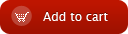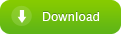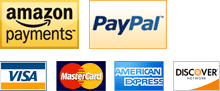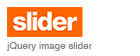TxEff Properties
Overview | Properties | Methods | Events | Patterns | XML | Partial Effects | Base Presets
Most these properties can be set in the Component Inspector (Alt + F7), also be set from XML, using the xmlPath optional parameter.
| Property | Type Component Inspector |
Description |
| _targetInstanceName | String Yes |
A string representing the instance name of a TextField object that contains the text on which the effect will be applied. When drag&dropping the TxEff to the stage, over a TextField, it automatically updates this property to the TextField’s instance name.
Usage: txeffInstanceName._targetInstanceName = "myTextField";
Note: The component also has a target property which is accessible only from ActionScript and represents the reference to the target TextField (not a String). Important: When the _targetInstanceName property is set, the TxEff component instance must already be added to the Display List. |
| xmlPath | String Yes |
[Optional] Sets the path (url) to a XML file that can configure the TxEff component instance.
Usage: txeffInstanceName.xmlPath = "config/loaderConfig.xml";
Important: If xmlPath is set, all parameters set from script or Component Inspector will be overwritten by their correspondents from the xml file. |
| textChangeDelay | Number Yes |
The time interval (in seconds) between the hide transition of the previous content of the text field and the show transition of the new content. This can only be used if there has already been an effect applied on the TextField object together with the autoPlay parameter set to true. Default: 1. Usage: txeffInstanceName.textChangeDelay = 2;
Important: In order for the property to have any effect, you must also change the text field's content using the htmlText property of the TxEff component (not the text field's). |
| autoPlay | Boolean Yes |
A boolean parameter that handles the automated transition. This should be set to true, if you use frame animation, if you are using the textChangeDelay parameter and/or if you are not using actionscript to start the transition effect. Default: true. Usage: txeffInstanceName.autoPlay = false;
|
| patternName | String Yes |
The name of the pattern that will be used on the text field's content. Values:[Alpha, Blur, XYScale]. Usage: txeffInstanceName.patternName = "Blur";
|
| preset | Polymorphic (String or Number) Yes |
The value of the preset that will be used for the selected pattern. Since the values may differ from a pattern to another, we used polymorphism and the preset data type is not set. Presets are usually numbers and are documented separately for each pattern. Usage: txeffInstanceName.preset = 12;
|
| customParam1 customParam2 customParam3 customParam4 customParam5 customParam6 |
untyped Yes |
Custom parameters are used by every pattern in order to create the desired effect. Depending on the type of the pattern, the customParams may represent different types of parameters. Think about the customParam like a free slot, where you can plug your params in order to use the effect.
Usage: txeffInstanceName.customParam1 = 30;
Note: If the value set to one of the custom parameters is incorrect (for example, you used a Number instead of String), the pattern uses a default value for that custom parameter. |
| transitionType | String Yes |
The type of the transition that TxEff will do based on the selected pattern and preset. Values:[show, hide]. Default:show. show will perform an appearing transition from invisible state to the visible one. hide will perform a disappearing transition from the visible state to the invisible one. Usage: txeffInstanceName.transitionType = "show";
|
| tweenType | String Yes |
Sets the tween type. Values:[Regular, Strong, Bounce, Back, Elastic, None]. Default: Regular. Usage: txeffInstanceName.tweenType = "Back";
|
| easeType | String Yes |
Sets the ease type for the transition tween. Values:[easeIn, easeOut, easeInOut, none]. Default: easeOut. Usage: txeffInstanceName.easeType ="easeOut";
|
| tweenDuration | Number Yes |
Sets the duration (in seconds) of the effect. However, if the groupDuration of each pattern (this property corresponds to one of the pattern's custom parameters) has a higher value than the tween duration, the duration of the effect will last as long as specified in the pattern's group duration. So, the effect takes into consideration the largest value between tweenDuration and groupDuration. Default:2. Usage: txeffInstanceName.tweeningDuration = 2.2;
Note: In case the text you are animating is to long, we advise you to set the tween duration to a higher amount, otherwise it is possible that the effect will run too fast and it won't look as you would expect it. |
| partialGroup | String Yes |
[used for partial effect] This property lets you choose how to apply the chosen effect on the target TextField. The effect can be applied on individual letters of the text, individual words, lines or on a few specific strings found in the text. Values: [letters, words, lines, selectedStrings]. Default: "letters". Usage: txeffInstanceName.partialGroup = "lines";
For more details please consult the tutorial on how to apply partial effects.
|
| partialPercent | Number Yes |
[used for partial effect] The amount (percentage) of target elements (set in the partialGroup property) on which to apply the effect. If the partialGroup property is set to "lines" and the partialPercent property is set to 50 (50%), the selected effect will be applied on half of the text lines (selected randomly) and the other lines in the text will be faded in or out, according to the transition type, when the effect reaches half of the duration. Default: 100. Usage: txeffInstanceName.partialPercent = 75;
For more details please consult the tutorial on how to apply partial effects. |
| selectedStrings | String list Yes |
[used for partial effect] The list of strings in the text on which to apply the desired effect. In order for this property to have any effect, the partialGroup property needs to be set to "selectedStrings". In this case, the component tries to find the specified strings in the target text and apply the effect only on them. The rest of the text will have an alpha fade in or out applied, according to the transition type, starting when the effect reaches half of the duration.
Usage: txeffInstanceName.selectedStrings = new Array("JUMPEYE", "Flash", "components", "THE BEST");
For more details please consult the tutorial on how to apply partial effects. |
| blurAmount | Number Yes |
[used for partial effect] The amount of blur applied on the part of the text that is excluded from the selected effect. When the effect is applied only on the elements specified with partialGroup, the rest of the text gets a fade in or out effect (using an alpha fade). By setting this property to a value higher that 0, you may also set a blur effect (besides the alpha fade) to the rest of the text. Default: 0. Usage: txeffInstanceName.blurAmount = 2;
For more details please consult the tutorial on how to apply partial effects. |
| partialStart | Number Yes |
[used for partial effect] This property represents the time delay between the start of the actual effect and the start of the second tween which applies the alpha fade on the elements left outside the main effect. This property is measured in percentage of the tweenDuration value (a value of 50 percent means half of the tween duration). The main effect is applied on the text elements specified with the partialGroup property (letters, words, lines or specific strings). As a direct result of modifying this property, the second animation (alpha fade) could start earlier or later during the main effect duration. However, both animations (the chosen effect and the alpha fade effect) will end at the same time. Default: 50. Usage: txeffInstanceName.partialStart = 40;Important: In case of a hide transition, the alpha fade starts at the same time with the main effect and ends during the main effect, according to the partialStart value. For more details please consult the tutorial on how to apply partial effects. |
| htmlText | String No |
The equivalent of the htmlText parameter of the text field. It accepts a string representing html formatted text. This is the preferred way to set the content to the target text field (has the ability to use the textChangeDelay parameter when the text field content changes). If this property is set, the component will do a hide transition (the component's transitionType property must not be changed manually), wait the time specified at textChangeDelay and execute the show transition on the new content.
Usage: txEffInstanceName.htmlText = "<p><i><font face=\"Arial\" size=\"20\" color=\"#FF0000\">New content for the target text field</font></i></p>";
For more details on the HTML tags supported by Flash, please see the documentation page for the htmlText parameter of the TextField class in Flash CS3 help or Adobe's livedocs. |
| isTargetVisibleAtEnd | Boolean No |
This parameter lets you display the original text field after the effect has finished (if the value is true) or leave the text field invisible and display a copy of the text field's content (if the value is false). This parameter is particularly useful to avoid that flickering of the text when the effect stops and it is removed.
Default: false Usage: txEffInstanceName.isTargetVisibleAtEnd = true;
|
Overview | Properties | Methods | Events | Patterns | XML | Partial Effects | Base Presets