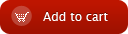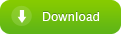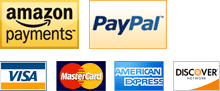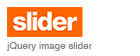Adding URL's for the Accordion Panel V3 tutorial
home » flash components » user interface » accordion panel v3 » adding url's for the accordion panel v3 tutorial »
1. You can add Url's to your Accordion Panel. When an item is clicked the menu will open a web page.
2. First you need to complete the Create a Simple Accordion Panel tutorial.
3. Now you need to edit your xml file. You can create your own xml and add any URL you want or you can use the file that I've used. (acc_panel.xml)
<?xml version="1.0" encoding="UTF-8"?>
<component name="Accordion Panel v3">
<data childStyle="style1">
<item title="Chocolate" contentPath="images/img1.jpg" />
<item title="Go to Jumpeye Website" contentPath="images/img2.jpg" url="http://www.jumpeye.com/" target="_blank"/>
</data>
</component>
Item Title - the title that is displayed on the main title bars or child bars
ContentPath - the path to the image, swf or movieclip (in my example the images are in the images folder to load external image files. If you want to load movieclips you have in your Library you must enter here the Linkage Id of the movie you want to load)
url - a url address that can be followed if the user clicks on the menu
target - the url target
In order to see the entire list of parameters that can be used in the xml file, please see the xml help page
*the xml file must be in the same folder with the fla file which contains the Accordion Panel
4. After you have modified the xml file save it and hit Ctrl+Enter (in Flash) to test your movie (or Command+Enter on Mac). Before that make sure that your path to the xml file is correctly written in Component Inspector panel inside the xmlPath parameter.
5. On your generated swf file click Go to Jumpeye Website tab. Your browser should open with the Jumpeye's website.